
Wordpress is the most widely used content management system. According to their own information, 39% of the world's websites run on Wordpress. Wordpress is cheap, flexible and ideal for small and medium-sized websites, whether blogs, e-commerce, corporate presentations or portfolios. There are also countless plugins for Wordpress, which means you can turn the CMS into your own CMS and design your website yourself. Wordpress also offers a programming interface with which we can use the information on your website in other places.

- Save time entering data twice
- Increase your reach on all relevant channels
- Don't lose any more important customer data
- Support your customer journey with integrated forms on your website
- Automatically create new contacts or conversation histories in your Hubspot CRM
- Integrate your internal task and project management like Asana or ClickUp with Hubspot. For example, new tasks or projects can be created automatically as soon as a new contact is created in Hubspot.
- Connect social networks like Facebook or LinkedIn and enrich the data of your contacts with valuable information.
- Link your online appointment scheduling with Hubspot. As soon as someone books an appointment with you, the contact details are automatically transferred to the CRM.
- Depending on the customer status, it is also possible that contacts from Hubspot and their information are automatically transferred to your newsletter tool, such as ActiveCampaign.
- If you display forms on your WordPress website or via Typeform and thus question leads, the answers and entries can be integrated with Hubspot.

Industry Expertise
With years of experience, our team possesses the knowledge and skills necessary to deliver high-quality, efficient solutions.

Custom Solutions
We understand that each business is unique. That's why we offer customized integration services tailored to meet your specific requirements.

Proven Results
Our portfolio of successful integrations speaks for itself. Check out our case studies and client testimonials to see the impact of our work.

Reliable Help
We're with you every step of the way. From initial consultation to post-integration support, our team is dedicated to ensuring your success.







.webp)







%2520(1).webp)














.png)
.png)

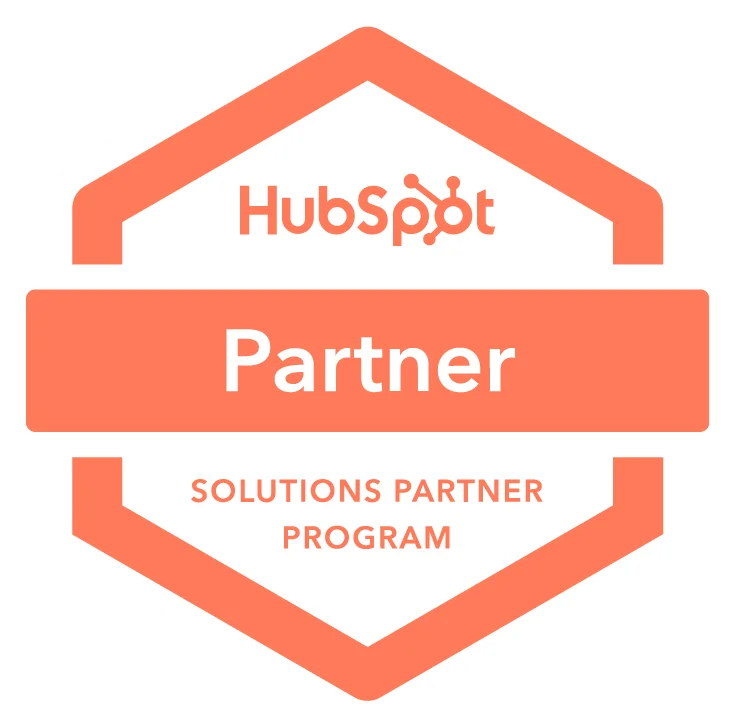

.avif)
