Your Zap stopped on its own, and now the workflow that quietly did the work is silent. This guide gives you the why and the how. You will get the three most common causes, a clear step by step playbook to diagnose and fix the issue, and a set of practical habits that keep mission critical automations stable.
Executives and ops leaders will find quick signals to spot the root cause, ways to cut wasted tasks, and guardrails that prevent repeat incidents. If a Zap turns off, it is usually authentication, task limits, or a cluster of consecutive errors. Let’s pin it down and get you back to green.
COMMON CAUSES FOR ZAP SWITCHING OFF
Zaps turn off to protect your data, your quota, or both. Zapier will pause an automation when it cannot authenticate to an app, when your account hits task usage limits, or when it encounters repeated failures in a row. These are features, not bugs, but they can interrupt your operations without warning if you are not watching for the telltales.
- Authentication error with a connected app. Tokens expire, permissions change, or app owners rotate credentials, and the Zap can no longer sign in. This is common with OAuth based services like Google Workspace and Microsoft 365 where tokens refresh on a schedule and scopes evolve. When authentication breaks, Zapier will pause the Zap until you reconnect the app account. See Zapier’s guidance on turned off Zaps and auth issues for the underlying rules and signals (Zapier Help, Why a Zap is turned off). For OAuth behavior in general, Google’s OAuth 2 overview explains token expiry and refresh flows, which is why periodic re-auth is normal
- Exceeding the task limit on your Zapier plan. Every successful action counts as a task. When your account hits the monthly allowance, Zapier stops running new tasks until the cycle resets or you change plans. That is by design to manage capacity. If growth or a seasonal spike pushes you over, your automations will pause. Review how Zapier counts tasks to plan capacity and avoid surprises.
- Consecutive errors during operation. A run fails, then another, then another. After multiple consecutive errors, Zapier automatically turns the Zap off to prevent a runaway failure. Typical triggers include schema changes in an API, required fields that started failing validation, or an upstream outage. Zapier documents this protection mechanism in its turned off behavior articles.
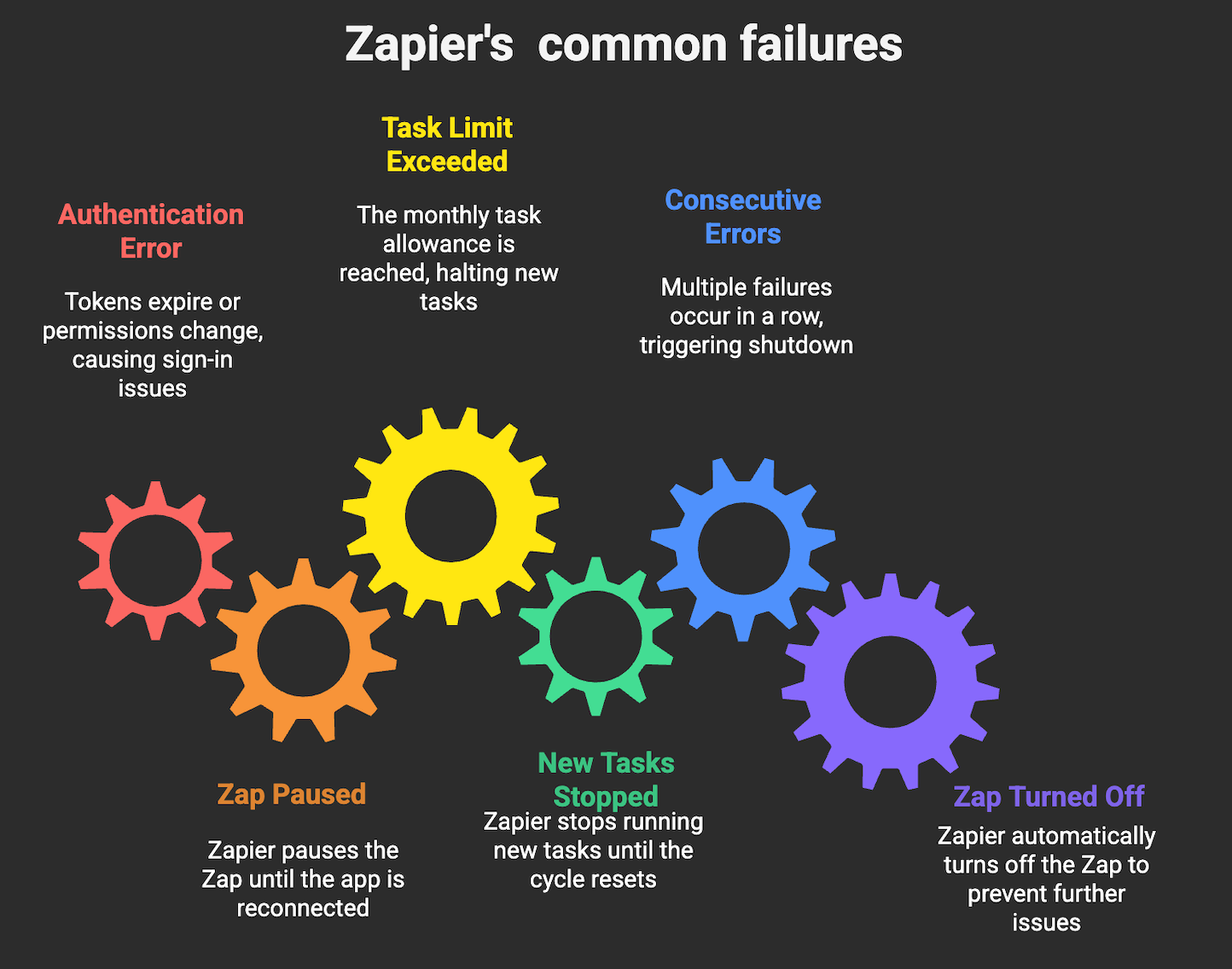
STEP-BY-STEP TROUBLESHOOTING GUIDE
The fastest path back to a healthy automation is a disciplined checklist. Use this sequence to confirm status, isolate the faulty step, and fix the underlying condition before you turn the Zap back on.
- Step 1: Read the Zap status and the exact error. Open the Zap in the editor. If it is off, Zapier will show a reason. Then open Zap history and click into the most recent failed run to see the error code, payload, and the failing step. See Zap run history: the message usually tells you exactly where to look.
- Step 2: Check task usage and plan limits. Visit your Usage or Billing page to see current month consumption. If you are at or above the limit, reduce usage or change plans. You cannot force runs through an exhausted quota.
- Step 3: Test and reconnect affected app accounts. Go to My Apps in Zapier and test every connection used in the Zap. If any show a reconnect button, reauthorize them, then retest the Zap. App owners sometimes revoke tokens during security audits, which breaks automations.
- Step 4: Pinpoint the failing step. In the failed run details, identify the exact step that failed. Click Test on that step in the editor with the same sample input. If it fails again, you have reproducibility, which means you can fix it without guesswork.
- Step 5: Validate and format the input data. Check required fields, data types, and formats. Dates, currency, and arrays are common culprits. If you need to shape data, use Formatter to reformat dates, enforce numbers, or clean text before the action step.
- Step 6: Add protective filters where input is missing or invalid. If upstream data is incomplete, add a Filter step to stop runs that do not meet minimum conditions. This prevents error streaks that turn the Zap off.
- Step 7: Confirm upstream app health and changes. Check the status page for each connected app and Zapier itself. If there is an outage, wait, then re-run tests. Also scan release notes for API or field changes that could invalidate your mappings.
- Step 8: Address rate limits and timing issues. If the target API rate limits aggressively or batches updates, add Delay steps or space out triggers. This reduces bursts that create consecutive errors.
- Step 9: Reduce task consumption if you are near the limit. Combine steps where possible, remove redundant lookups, and push only necessary records. For example, use a Filter at the top to ignore unchanged CRM updates, or use a single Formatter to normalize multiple fields in one pass.
- Step 10: Retest end to end, then turn the Zap back on. Run a full test with realistic data. Confirm the Zap history shows successes across all steps. Then enable the Zap and monitor the next few real runs to confirm stability.
HOW TO KEEP YOUR ZAPS RUNNING SMOOTHLY
Stability is not luck. It is a set of habits that catch issues early and design choices that make Zaps resilient. Adopt these practices and you will prevent most unexpected pauses.
- Monitor usage and set alerts. Check task consumption weekly. Create an internal alert when you hit 80 percent of your monthly tasks, so you have time to act. Use the Zapier Manager app to notify Slack or email when critical Zaps error or when usage spikes: early signal beats outage.
- Harden inputs with filters and validation. Put a Filter immediately after your trigger to block runs that lack required fields. Use Formatter to normalize dates, numbers, and text before any write operations. This cuts error streaks at the source.
- Design for changes, not for perfection. Assume APIs evolve. Keep field mappings minimal, avoid hard coded IDs, and prefer lookups by stable keys like email or external ID. When a field deprecates, your Zap should keep working with partial data rather than crash.
- Modularize complex automations. Instead of one sprawling Zap with 20 steps, split into smaller Zaps connected by Webhooks, Storage, or a queue like Google Sheets. Smaller units are easier to test, and a fault does not take down the entire chain.
- Use controlled retries and backoff. For flaky endpoints, add a short Delay and a second attempt via a Path or Code step. Keep the “retries” limited. The goal is to ride out transient blips, not to hammer an API.
- Keep credentials fresh on a schedule. Many enterprise apps rotate tokens or require Re-Auth every few months. Add a quarterly calendar reminder to review My Apps and refresh expiring connections for key systems like CRM, ERP, and file storage.
- Document the why, not just the how. Capture the business rule, trigger source, required fields, and expected outcomes for each Zap. Document owner, last change, and rollback steps. When something breaks, that context saves real time.
- Test changes in a clone first. Duplicate the Zap, use a test dataset, and validate in isolation. Once it passes, move the change into production. Your team will thank you for the lack of surprises.
- Watch upstream roadmap and status. Subscribe to change logs for your core apps. A small field rename in a marketing platform can quietly cascade into failed write calls in your CRM the next morning.
SEEKING PROFESSIONAL HELP FOR PERSISTENT ZAP ISSUES
You now have the playbook. You know the common reasons for a Zap to turn off, how to diagnose the exact point of failure, and how to harden your workflows so they run quietly in the background. If you are still fighting recurring pauses, or your architecture has grown into a web of interdependent Zaps with real revenue impact, bring in help.
Makeitfuture provides hands-on Zapier support and integration services when reliability and scale matter. We audit your current automations, fix authentication and data issues, reduce task consumption, and add monitoring. Explore our services to see how we can stabilize and extend what you have.
If you would like us to review a specific Zap that keeps switching off, send us the Zap run links and a short description of the expected outcome. We will map failure modes, propose a fix, and estimate the ROI from reduced downtime and wasted tasks.













.png)
.png)

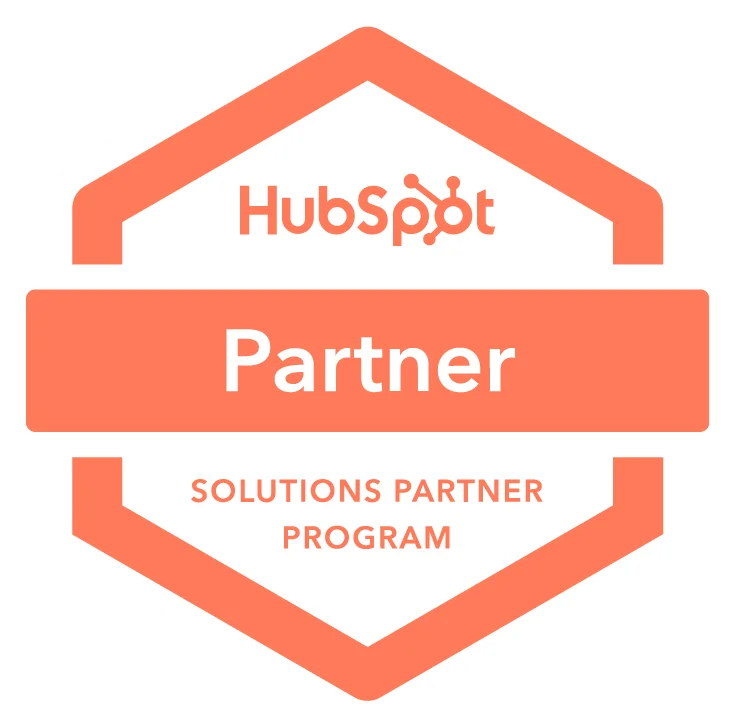

.avif)
