The Ultimate ClickUp Guide for Streamlined Project Management
As businesses evolve, the quest for efficient project management tools becomes paramount. This ClickUp Guide aims to unpack the robust features of ClickUp, a platform that stands out in the realm of task management and productivity suites. For organizations and individuals alike, understanding what is ClickUp and how to harness its capabilities is key to enhancing workflow efficiency.
What is ClickUp and How Can It Transform Your Workflow
ClickUp is an all-in-one project management tool that not only simplifies task management but also offers extensive customization to fit a variety of business needs. Whether you're tracking project milestones, delegating tasks, or measuring performance, ClickUp presents a unified interface that caters to diverse project management requirements.
What is Click up, you might ask? It's a dynamic platform where collaboration and productivity meet, enabling users to tailor their workspaces with precision. From startups to large enterprises, ClickUp's adaptability makes it a preferred choice for teams aiming to stay ahead in their project delivery.
Deciphering ClickUp Pricing for Maximum Value
One aspect that users must explore is ClickUp pricing. The platform offers various pricing tiers, from a feature-rich free version to comprehensive paid plans. Each tier is designed to accommodate the unique requirements of different team sizes and budgets, ensuring that you can select the most cost-effective option for your business.
Five Key Steps to Leverage ClickUp for Business Success
Effective deployment of ClickUp involves a series of strategic steps. This ClickUp guide highlights five essential actions that will pave the way to mastering ClickUp:
- Deep dive into the platform to understand its features and capabilities.
- Customize your workspace to align with your team's workflow.
- Utilize ClickUp's integration options to connect with other tools you use.
- Engage with ClickUp's extensive learning resources for quick onboarding.
- Regularly review and optimize your ClickUp setup to adapt to evolving project demands.
ClickUp Guide: Harnessing Automation to Propel Productivity
The power of automation within ClickUp cannot be overstated. By setting up custom automations, teams can reduce manual work, minimize errors, and focus on higher-value tasks. This ClickUp guide emphasizes the significance of automations in achieving peak operational efficiency.
ClickUp's automations offer a seamless way to connect various tasks and processes, streamlining the flow of work and enhancing team collaboration. By integrating ClickUp's automations with Makeitfuture's services, businesses can achieve a higher degree of precision and performance in their project management efforts.
As you become more acquainted with ClickUp, you'll find that its expansive feature set—including dashboards, goal tracking, and time management tools—makes it an indispensable asset for any project-oriented organization.













.png)
.png)

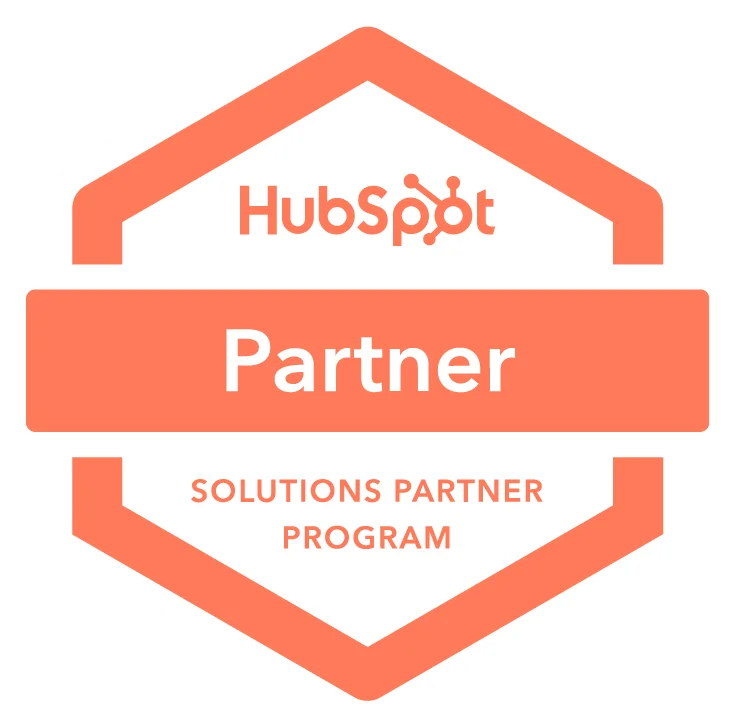

.avif)
